Sometimes it will be necessary for a Reviewer to submit the final grades in WISEflow instead of the Assessor. Where this setting is in use, you will have additional “Suggested” and “Final” columns on the flow page for grade entry:

The “Suggested” column will show what WISEflow thinks the grade should be, based on what the Assessor(s) entered. You can overwrite this if needed by using the input fields in the “Final” column:
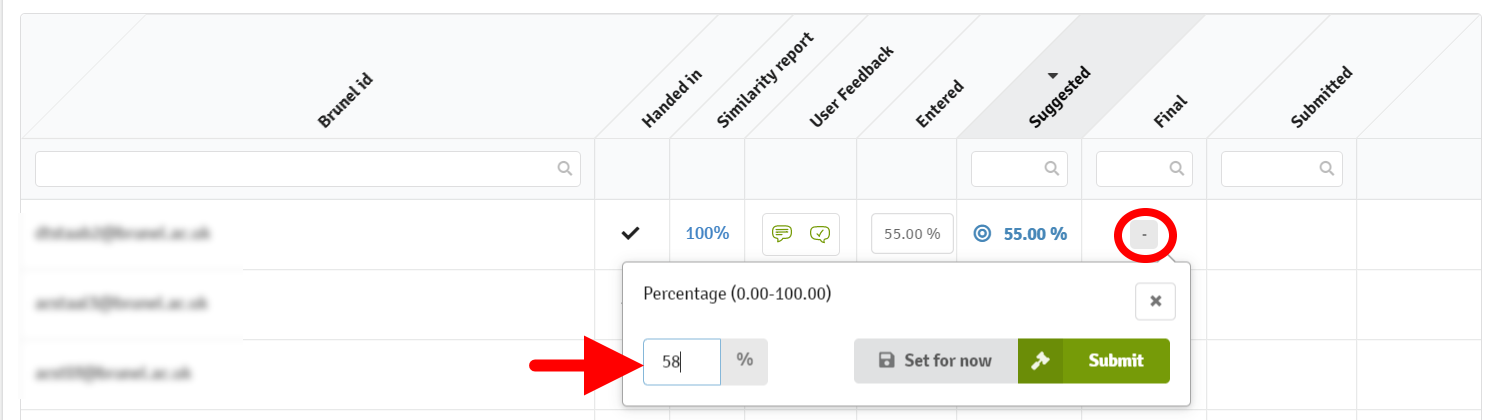
You can set the grades for now if you don't want to finalise these straight away, or you can submit the grades to make them final. There are also bulk “Set all” and “Submit all” options above the table of information:
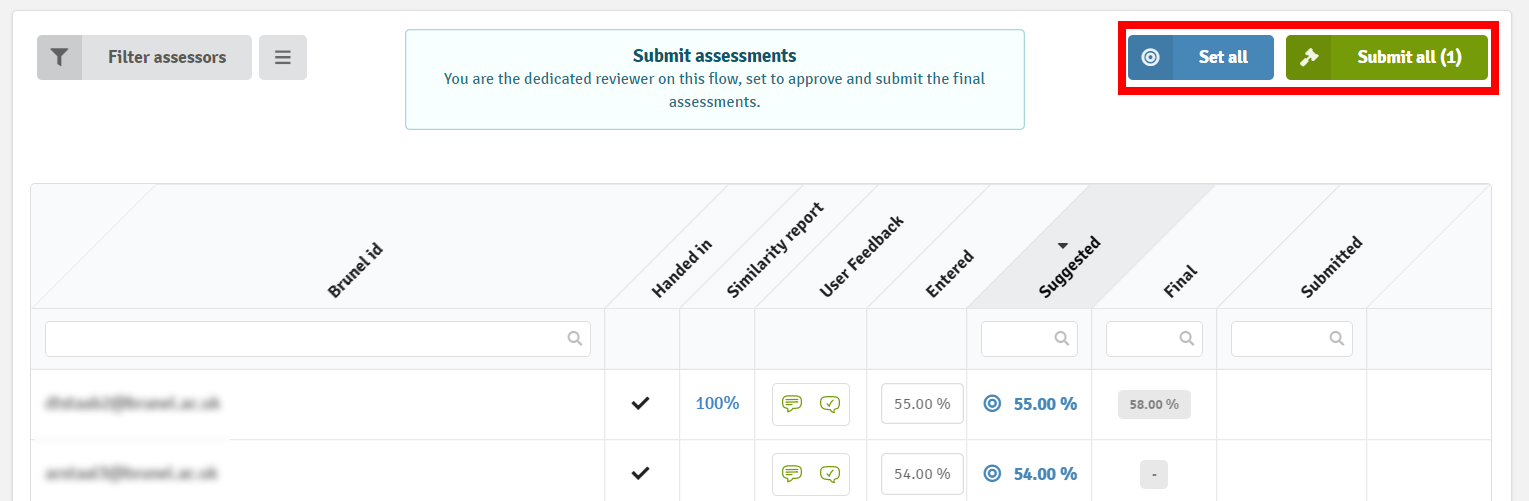
If a grade that you have submitted as a Reviewer needs to be unpicked, this will need to be actioned by somebody with Manager permissions on the flow. If you are already a Manager on the flow, see our WISEflow for module leads FAQ, otherwise contact the TPO and specify the student whose grade needs unpicking.