You can filter students according to who marked them. You can either display all students or by selected markers.
Click on the "Filter assessors" button to start.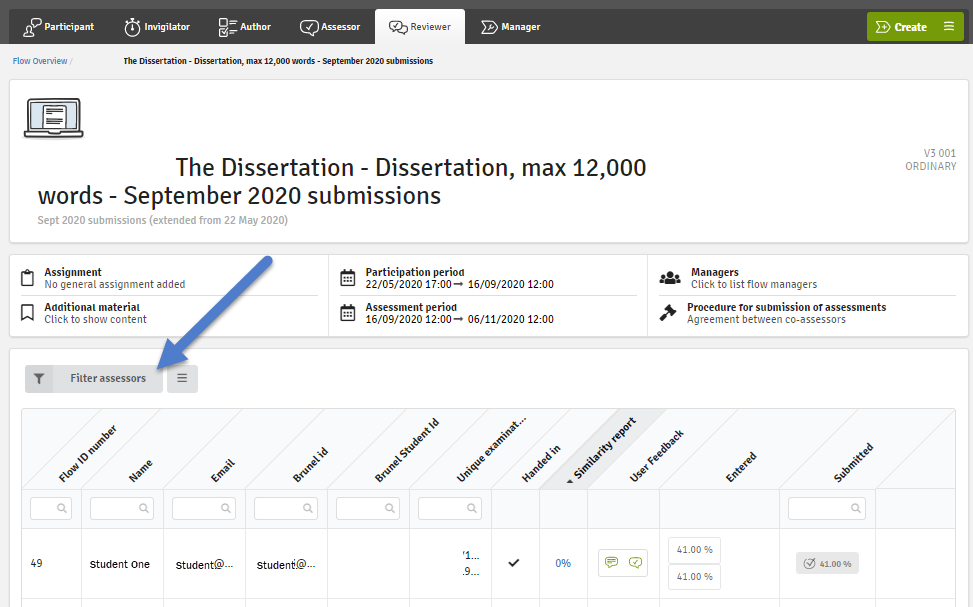
When you click the "Filter assessors" button, you will be able to select and see all the assessors of this flow. Click on their initials shown to start filtering. The screenshot below shows three assessors selected. The students who were marked by them are listed below.
To deselect, click on the initials again. When no assessors are selected, all submissions are displayed as before.